Image Element in Cinema8 Creative Studio
The Image element allows you to add images to your video. When you assign click actions to the images you add, they turn into interactive buttons.
Now, let's see how we can add the Image Element:

1. First, drag and drop the Image element from the Elements list to the layer. Your images will appear on the screen.

2. You can access Cinema8's own image library here.
3. Use the search option to find specific images within the library.
4. To upload your own image, click the "Upload" button.
5. After selecting the image you want to add, click the "Add" button to insert it into your video.
Editing Image Element Settings

1. "Image" element added to the layer.
Click on the element to open its settings on the right side of the screen.

Settings Overview:
- 1. Name the element you added.
- 2. Set the entry and exit times for the image on the screen.
- 3. Choose whether the image is visible or not.
- 4. Select the action to trigger when the element appears.
- 5. Define actions when the element exits the screen.
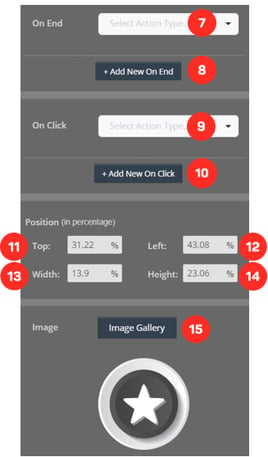
6. Select the action to take when the element is clicked on the screen.
7. Set the positioning and dimensions for the image (top, left, width, height).
8. You can replace the image with another by clicking the button.
9. Add flashing effects when the element is clicked.
10. Select the screen effects for the image when it appears or exits.