Multi Select Question Element
How to Add Multi-Select Questions to Your Interactive Video

![]()
First, drag and drop the element from the Elements list onto the layer. The screen below will appear.

![]()
1. The area where you will write the question.
2. Mark the correct answers to your question.
3. Write your options.
4. Delete an option.
5. Add feedback to an option.
6. Button that allows you to add a new option.
7. The area where you will add feedback for your question.
8. After making all the settings, click the button to save your question.
Editing Multi-Select Question Element Settings
Once you successfully add the Multi-Select Question element to the layer, it will look as shown below.

![]()
1. "Multi-Select Question" element added to the layer.
Once you click on the element in the layer, the system will open the settings for the clicked element on the right side of the screen.

![]()
1. The area where you will name the element you added.
2. The area showing when the element will enter the screen.
3. The option to choose whether the element can be skipped by the viewers.
4. Option to choose whether the video will stop when the element is displayed on the screen.
5. The option to choose whether the element is visible to the viewers.
6. Option to keep the viewer's response in memory, so the previous answer is retained when returning to the question.
7. Text for the confirmation button the viewer will click to confirm their answer after completing the question.
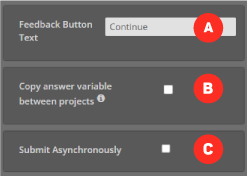
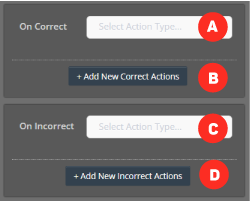

![]()
8. The user can change the question they wrote and edit it.
9. The field where you can add variables to the option.
10. Edit the option settings for the question.
11. Button to save the properties you changed.
12. Button to delete the element.
Assigning Variable to Options

![]()
1. In this field, you can create a variable for the problem and assign values to it.
2. The area where you can assign the value to the variable for the current option.
3. Create a new variable.
Multi-Select Question Options Settings

![]()
1. The area where you will write the positive feedback when the viewer answers the question correctly.
2. The time to jump to in the video when the viewer answers the question correctly.
3. The area where you will write the negative feedback when the viewer answers the question incorrectly.
4. The time to jump to in the video when the viewer answers the question incorrectly.