Using the Video Branching Editor
Video Branching empowers creators to design diverse story paths that viewers can explore through their decisions. This feature elevates interactivity, offering a unique and deeply personal experience.
Use Cases and Engagement Benefits
E-Learning (for All Audiences)
Video branching facilitates adaptive learning experiences where the content evolves based on the learner’s responses or choices. This helps tailor the pace, difficulty, and focus of corporate training or education.
Onboarding
Simulate workplace scenarios and let new employees make decisions in safe, interactive environments. It’s a risk-free way to explore policies and service standards.
Video Marketing
Deliver targeted content that dynamically adapts to viewer preferences. Let users self-select segments based on age, interest, or buying intent, boosting engagement and conversions.
At Cinema8, we make creating branching video experiences fast and intuitive—so you can focus on impact, not complexity.
How to Use Video Branching
Step 1: Click the “Branching Editor” Button
From the left panel in Cinema8 Creative Studio, click on the Branching Editor icon. This will open a canvas where you can see how your projects are visually connected.
Step 2: Create Decision Points
Within the editor, insert interactive elements such as buttons, images, or hotspots at points where you want viewers to make choices.
Each choice should link to the next relevant video segment.
Step 3: Define Branching Logic
Use drag-and-drop connections to link video scenes. You can configure conditions so viewer actions lead to different outcomes and storylines.
Step 4: Incorporate Interactive Elements
Add quizzes, clickable areas, or input fields to capture user responses or provide additional context before they progress to the next scene.
Visual Guide to the Branching Interface
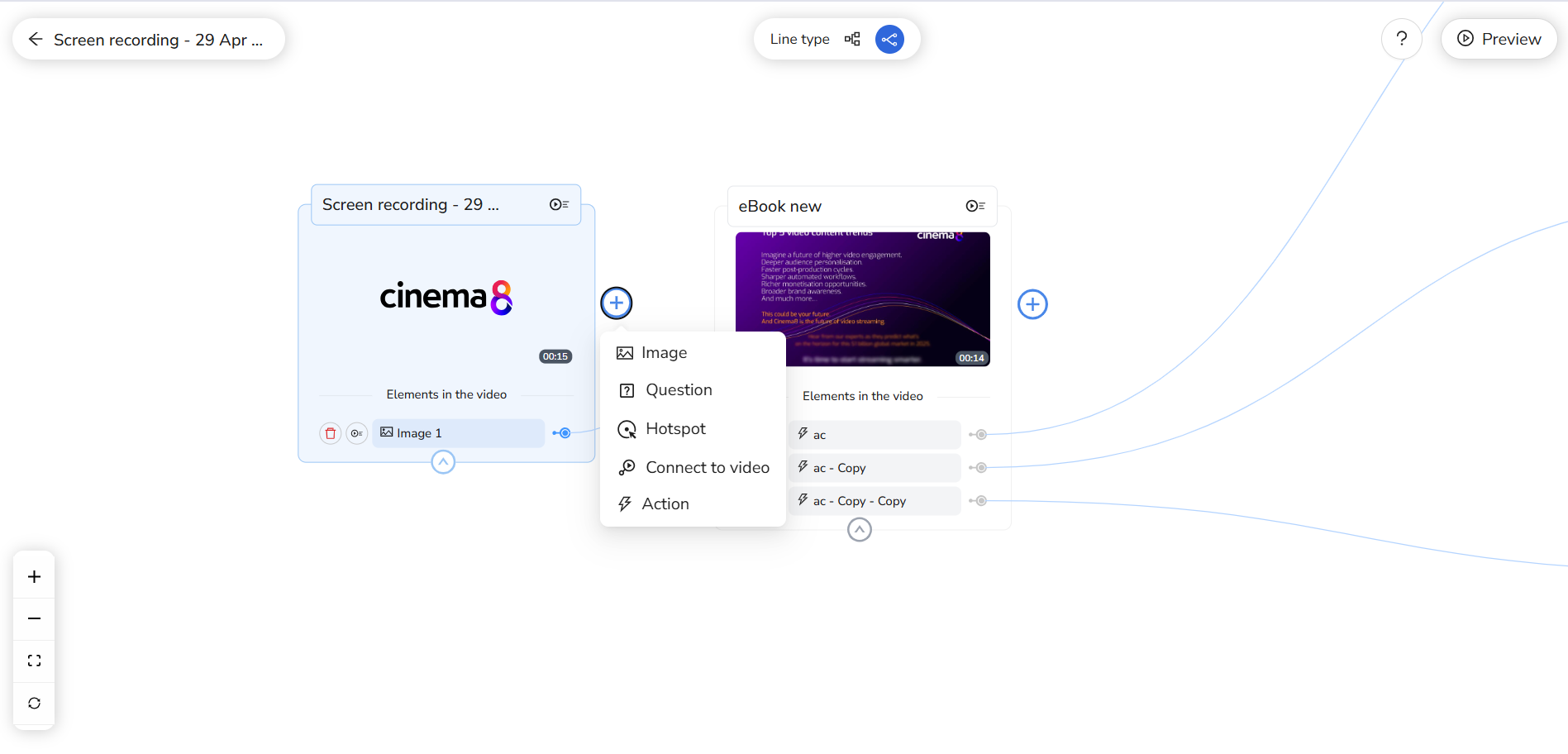
For a visual demonstration, you may also refer to interactive tutorials in the help center or request live training from our support team.