Customising Your Video Player
Cinema8 allows you to fully customise the appearance and behaviour of your video player to match your brand identity and user preferences. From colour schemes and icons to fonts and logos, everything is configurable.
How to Customise Your Player
Step 1: Access the Customisation Panel
- Go to your Cinema8 Dashboard.
- Navigate to Customisation > Player Themes.
Step 2: Choose or Create a Player
- Select an existing player theme or click New Player to start from scratch.
Step 3: Customise the Appearance
- Configure the following options:
- Timeslider Colors — Adjust the progress and rail colours.
- Controlbar Icons — Set icon colour and upload custom play icons.
- Fonts & Backgrounds — Add Google Fonts, set logo positions, and manage player backgrounds.
Step 4: Add Functional Settings
- Enable or disable features such as:
- Fullscreen toggle on iOS
- Google Tag Manager integration
- Player name for internal identification
Step 5: Save and Apply
- Once you’re done, click Save.
- Assign the customised player to any video or channel from your video settings.
Visual Walkthrough
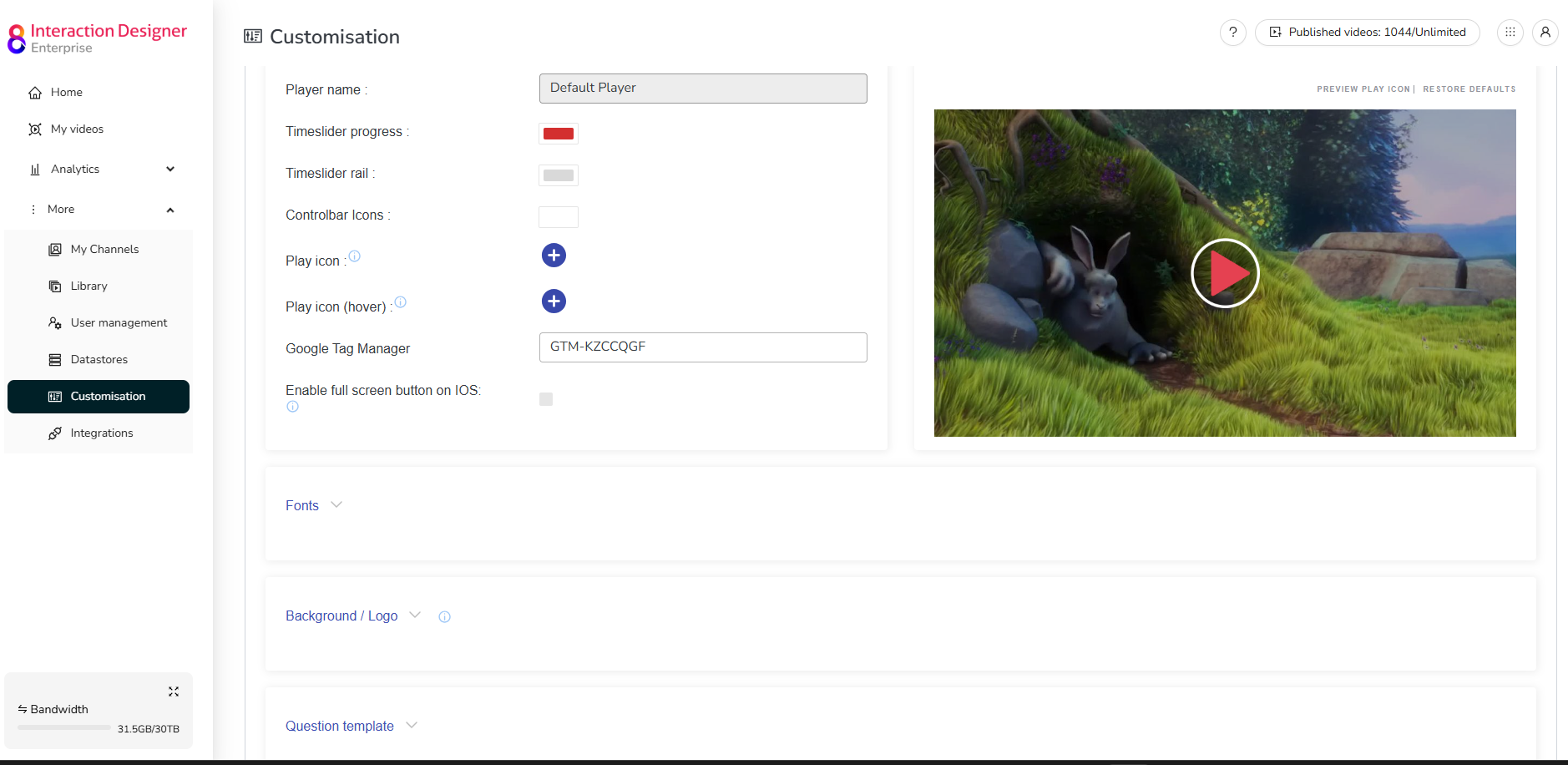
🎨 Tip: You can restore default styles at any time by clicking Restore Defaults in the top right of the preview panel.
By customising your player, you ensure brand consistency, improve UX, and gain more control over how your audience interacts with your content.
Last updated on