Organising Video Assets in Folders
Cinema8 makes it easy to keep your video library organised using a flexible folder structure. This is especially helpful for teams managing tutorials, product demos, and SCORM projects across departments.
Step-by-Step Guide
Step 1: Create a Folder
- Go to the Library section from the left-hand navigation.
- Click New Folder.
- Enter a name that reflects the content (e.g., “Tutorials”, “Training”, “Customer Stories”).
Step 2: Move Videos into a Folder
- Navigate to My Videos.
- Select one or more videos using the checkboxes.
- Click Move to…, then choose the destination folder.
Step 3: Rename or Delete a Folder
- In the folder tree, right-click the folder name.
- Select Rename or Delete as needed.
- Renaming folders helps keep your structure aligned with evolving content needs.
Visual Walkthrough
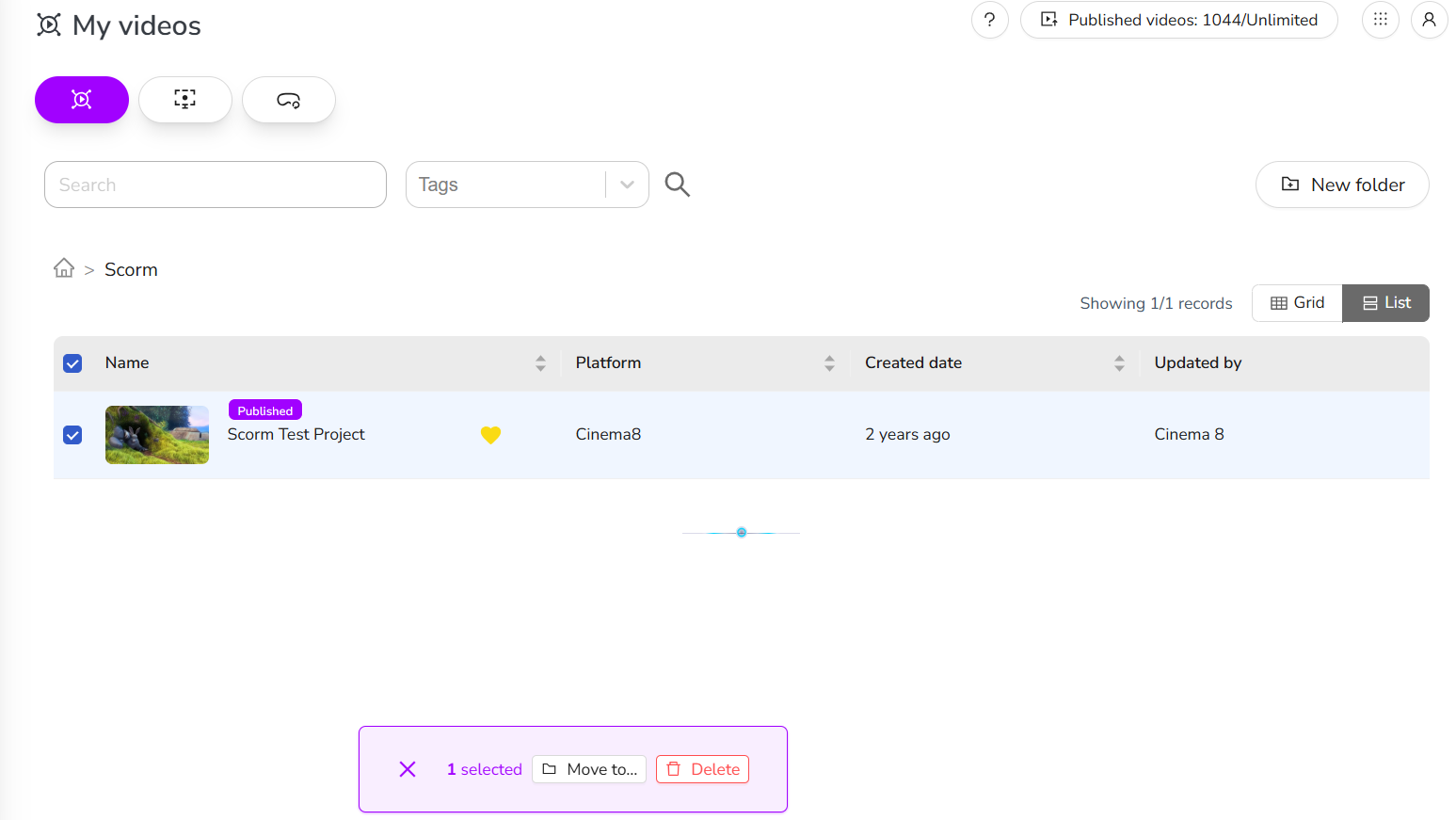
🗂️ Pro Tip: Use consistent naming like 2024_Webinars, Client_Templates, or Internal_Training to make folders easier to search and sort.
Organising your content into folders improves visibility, simplifies collaboration, and keeps your workspace clean—especially as your video library grows.
Last updated on